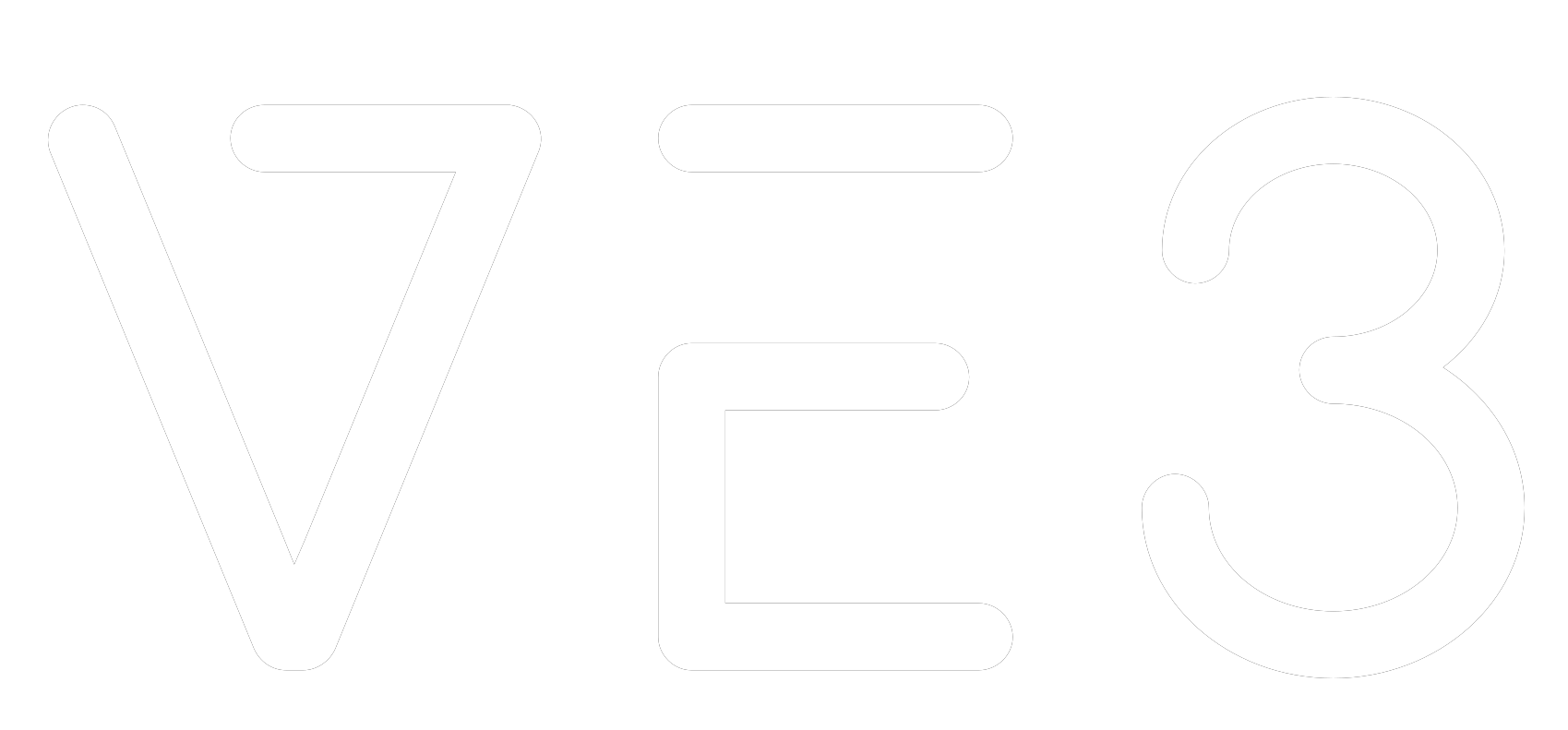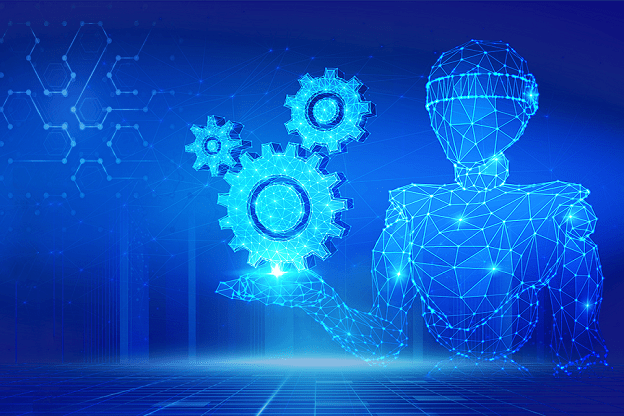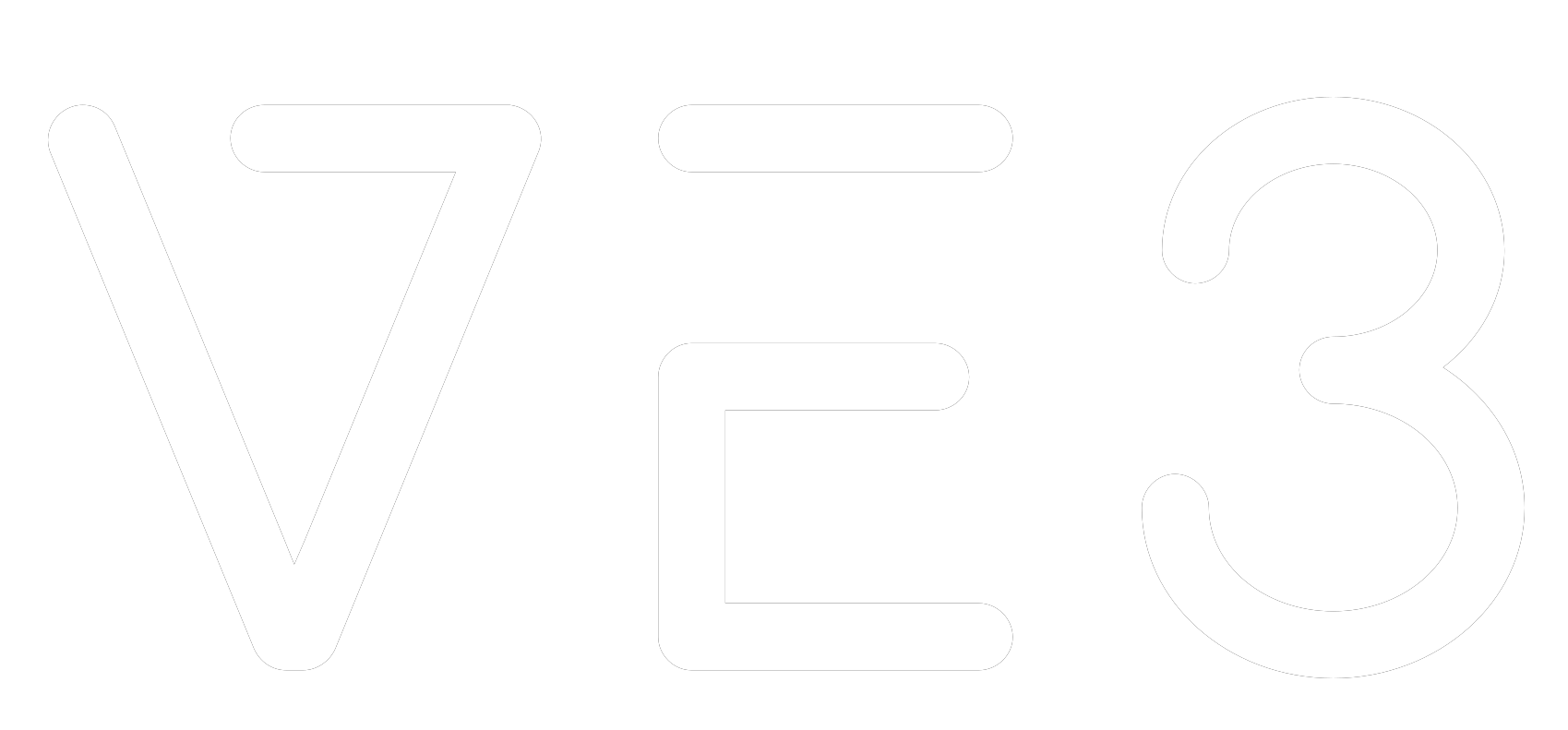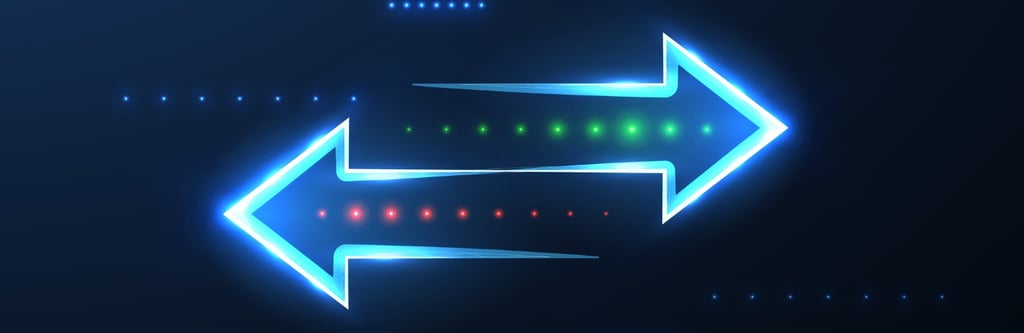In today’s rapidly evolving digital landscape, businesses seek innovative ways to seamlessly integrate their on-premises infrastructure with the agility and scalability of the cloud. Enter the Azure VMware Solution (AVS), a private cloud on a public cloud! A game-changing offering from Microsoft and VMware that bridges the gap between traditional data centres and the power of Azure cloud services. In this blog post, we will explore the key features, benefits, and use cases of the Azure VMware Solution, and we’ll see how to deploy the Azure VMware solution private cloud with an architectural diagram.
What is Azure VMware Solution?
The Azure VMware Solution is a collaborative achievement, jointly developed, operated, and supported by Microsoft, fortified by VMware’s cloud verification. This innovative solution offers a cohesive and integrated VMware Software-Defined Data Center (SDDC) within the Azure cloud ecosystem, seamlessly combining VMware vSphere®, VMware vSAN™, and VMware NSX® for comprehensive compute, storage, and networking capabilities. A noteworthy inclusion is the VMware HCX® workload mobility platform, meticulously engineered to simplify cloud migrations. As a result, organisations gain the seamless ability to effortlessly migrate, extend, and natively operate their VMware workloads on the Azure infrastructure.
This distinctive offering harmonises the familiar VMware environment with the boundless scalability and adaptability inherent to Microsoft Azure. Through this synergy, businesses attain a unified experience, enabling them to contemporise their applications while safeguarding existing investments. This powerful synergy empowers organisations to explore new dimensions in their digital transformation journey while retaining the comfort of their established VMware foundation.
Key Features and Benefits
Seamless Migration: AVS offers a streamlined path for migrating VMware workloads to Azure without complex conversions or refactoring. This means businesses can quickly utilise Azure’s global presence, high availability, and disaster recovery capabilities.
Enhanced Scalability: Leveraging Azure’s vast resources, AVS enables organisations to scale up or down as needed, ensuring optimal application performance during peak times or sudden surges in demand.
Cost Optimisation: AVS helps reduce costs by eliminating the need for extensive hardware procurement, maintenance, and management. It offers pay-as-you-go pricing, allowing organisations to pay only for the resources they consume.
Hybrid Flexibility: With AVS, organisations can seamlessly connect on-premises VMware environments to Azure, creating a true hybrid cloud setup. This enables them to leverage Azure services like Azure Active Directory, Azure Backup, and more while keeping their VMware investments intact.
Familiar Management Tools: AVS allows IT teams to manage VMware workloads using tools like vCenter Server, vSphere Client, and PowerCLI, minimising the learning curve and simplifying operations.
Security and Compliance: AVS benefits from Azure’s robust security features, including Azure Security Center and Azure Policy, helping organisations meet compliance requirements and protect their workloads.
Use Cases
- Disaster Recovery and Business Continuity: AVS enables organisations to replicate VMware workloads to Azure, ensuring data protection and rapid failover and recovery in disasters.
- Application Modernisation: Businesses can leverage AVS to modernise applications by connecting them to Azure services like Azure SQL Database, Azure Kubernetes Service, and more while running the core VMware application.
- Data centre expansion: With flexible payment plans, organisations can quickly scale data centre capacity on-demand for seasonal, temporary, or regional needs.
- Cloud desktop virtualisation: Leverage high-performance infrastructure and fast networking for virtual desktop infrastructure (VDI) to burst on-premises VMware Horizon or other virtual desktops to the cloud or protect them against disaster.
- Data centre footprint reduction and migration: Organisations can reduce their on-premises infrastructure footprint by migrating their vSphere-based workloads to Azure in a non-disruptive, automated, and scalable fashion.
AVS Private cloud deployment
Here, we will see the procedure for AVS private cloud deployment. Note that we are performing demo deployment on trail nodes; you will need to communicate AVS product support for AVS trial nodes quota; otherwise, by proceeding to request trial nodes quota for direct use, you go to help and support and follow the procedure to request quota.
1. Open the Azure portal, go to Help + Support, and create a support case for the AVS nodes quota request by clicking on Create a support request and filling in the required fields. Once we have AVS Nodes, we can proceed with private cloud deployment.
2. Navigate to the Azure Home page, open your subscription, in our case, pay-as-you-go, and select Resource Provider.

3. In Resource Provider, make sure to use Microsoft.AVS is registered.


4. Navigate to Azure Home. Select create a resource and create a resource group.


5. Provide basic details for the resource group, i.e. subscription, Resource group name in our demo (AVS-Demo-RG, and region where AVS Private cloud needs to deploy.
6. Select Review + Create.
7. Navigate to Created Resource Group and select Create


8. Search for Azure VMware Solution, select and create Azure VMware solution


9. Provide the details required for AVS private cloud. Below are our details for the demo.
Subscription: Pay-As-You-Go
Resource Group: AVS-Demo-RG
Private Cloud details
Resource Name: AVS-Demo-Cloud-01
Location: (Europe) UK West
Sze of host: AV36T
Note: T stands for trial you can get by requesting foe it, the size is AV 36. For more detail on AVS host and size check here. https://vmc.techzone.vmware.com/resource/azure-vmware-solution-host-types#introduction
Host location: All hosts in one availability zone
Number of hosts: 3 (minimum required)
CIDR address block
Address block for private cloud: 172.16.0.0/22
Note:The address block must fall within the allowed private network blocks and should not be smaller than /22 network.
10. Verify and create. Wait until deployment completes; it could take up to 4 to 6 Hours. After deployment is completed t, select Go to resource; this will redirect you to the private cloud created and establish connectivity. Verify and create. Wait until deployment completes; it could take up to 4 to 6 Hours. After deployment is completed t, select Go to resource; this will redirect you to the private cloud created and establish connectivity.


11. In connectivity select Azure vNet connect tab, In Virtual network select create new and provide details for virtual network to be created. Below are the details for the demo Virtual network created.
Name: AVS-Demo-Cloud-01-vnet
Address space
Address range & Addresses
Address range: 192.168.0.0/16, Adresses: 192.168.0.4 – 192.168.255.254 (65531 adresses)
addresses)
Subnets
Name: GatewaySubnet, Address range: 192.168.0.0/26, Addresses: 192.168.0.4 – 192.168.0.62 (59 addresses)
Name: AzureBastionSubnet, Address range: 192.168.0.64/26, Addresses: 192.168.0.68 – 192.168.0.126 (59 addresses)
Name: Management, Address range: 192.168.0.64/26, Addresses: 192.168.0.68 – 192.168.0.126 (59 addresses)
Note: Subnet’s could be minimum of /27 network block, but to deploy bastion in the network subnet block should at least /26 network block, hence we are using /26 CIDR block for these subnets.
12. Select Ok and Save.


13. Wait until deployment get completed it could take 15-20 minutes, after deployment completed select Go to resource and you’ll redirect to AVS private cloud deployed earlier.
14. Navigate to azure Home. Select Virtual network created in the resource group in our demo it is AVS-Demo-Cloud-01-vnet.
15. In AVS-Demo-Cloud-01-vnet select Bastion. Provide required basic details, below are the details for demo bastion.
Basics
Name: AVS-Demo-Cloud-01-vnet-bastion
Subscription: Pay-As-You-Go
Resource group: AVS-Demo-RG
Region: UK West
Virtual network: AVS-Demo-Cloud-01-vnet
Tier: Basic
Subnets: AzureBastionSubnet
Public IP address: New
Public IP address Name: AVS-Demo-Cloud-01-vnet-ip
Instance count: 2
16. Select Review + create after validation select Create. Wait until bastion deployment completes, it’ll take 5-10 minutes once done select Go to resource this will redirect you to resource group.


17. Select Create, in search box search for Microsoft windows 10 select Microsoft windows 10 then click on Create select Windows 10 Pro version 22H2.


18. Provide details for VM, below are the details for demo VM set username and password for VM mark checkbox for licensing.
Subscription: Pay-As-You-Go
Resource group: AVS-Demo-RG
Instance details
Virtual machine name: AVS-Demo-01-Jumpbox
Image: Windows 10 Pro, version 22H2 – x64 Gen2
Region: (Europe) UK West
Security type: Trusted launch virtual machines
VM architecture: x64
Size: Standard DS2 v2 (2 vcpus, 7 GiB memory)
Administrator account
Set username and password.
Inbound port rules
Public inbound ports: None
19. Select Networking tab provide virtual network and subnet which we created earlier for VM. Below the details for demo VM
Network interface
Virtual network: AVS-Demo-Cloud-01-vnet
Subnet: Management (192.168.0.128/26)
Public IP: None
Nic network security group: Basic
Public inbound ports: None
20. Select Review + Create after validation passed select Create. After VM deployment completes select Go to Resource this will redirect you to VM’s overview page then select connect.


21. In Configured connection, select Go to Bastion. In authentication type, select VM password, provide username and password for VM, and connect.


22. Now Navigate to your azure Home page select your AVS private cloud which is deployed earlier select VMware credentials in left panel, copy Web client URL of vCenter Server credentials.


23. Paste the copied URL in browser of Virtual Machine which logged in previously, site could return connection isn’t private message select Advanced and continue to 172.16.0.2(unsafe). Select LAUNCH VSPHERE CLIENT (HTML 5)


24. You will be prompted for login credentials which you’ll get from vCenter Server credentials of your VMware private cloud credentials.


25. Paste username and password in the vCenter Server Login page in your VM.


26. Now you will be logged into your vSphere server of Azure VMware solution Private cloud. You can manage virtualized data centers from here.


Architecture
Architectural diagram for above deployment.


In Conclusion,
Azure VMware Solution (AVS) represents a pivotal milestone in the journey towards a seamless fusion of on-premises infrastructure and the vast capabilities of the cloud. This innovative collaboration between Microsoft and VMware harmonizes traditional data centers with the power of Azure cloud services, offering a wealth of benefits to businesses.
But how can businesses make the most of AVS and navigate the deployment process efficiently? This is where VE3 comes into play. We offer expert guidance and support throughout the AVS private cloud deployment process, ensuring a smooth transition to this transformative technology. As showcased in our step-by-step deployment guide, we can assist you in requesting AVS trial nodes, setting up resource groups, creating virtual networks, deploying bastion hosts, and configuring virtual machines. With our support businesses can modernize their IT infrastructure, achieve operational efficiency, and embark on a successful digital transformation journey while maintaining the familiarity and reliability of their VMware environment.
We leverage our partnership with Azure to empower businesses to thrive in this dynamic environment, bridging the gap between on-premises and cloud infrastructure seamlessly. Embrace the future of IT with confidence, knowing that the power of AVS and VE3 is at your disposal.